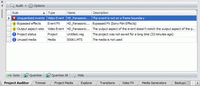Project Auditor
View > Extensions > Vegasaur > Project > Auditor
The Auditor tool is a great assistant for any editor! It checks the current project for various problems and common mistakes made during editing. The most mistakes are not intentional. For example, while moving an event, the opacity or volume line may also be accidentally moved. Without this tool, detecting that kind of error is very difficult task, which can result in excessively long rendering times.
Typically, this tool should be run when editing is completed, prior to rendering. The Auditor tool checks the current project and displays the list of all possible errors it found. And an editor decides how to proceed.
Also it helps resolve the problem. For every issue in the list, there are commands at the bottom of the window that offer a quick way to get rid of the problem or another action. Double click on any error to automatically launch the first command. Every type of problem has its own set of commands.
Audit Scope
- All Tracks: The Auditor will check all tracks.
- Selected Tracks: The Auditor will check only selected tracks.
- Active Tracks (not muted): The Auditor will check only non-muted tracks.
- Solo Tracks: The Auditor will check only solo tracks.
Audit Rules
The Auditor tool offers a large collection of check rules. Rules can be specified for use by the current project by clicking the corresponding check boxes in Options window. Unchecked rules are excluded from inspection. In addition, various sets of rules and their parameters can be saved as custom presets.
A rule can have a set of parameters that can be modified for fine-tuning the check.
The following rules are available:
- Generated media properties: Finds all generated media whose properties do not match the project properties (frame size, pixel aspect ratio).
- Image sequence integrity: Verifies that all images exist.
- Offline media: Finds all missing media in the project.
- Unquantized events: Indicates if a video event is not on a frame boundary. Note: Edits that do not occur on frame boundaries can produce undesirable visual results.
- Audio level: Finds all events and tracks whose audio level is slightly different from 0 dB.
- Bypassed effects: Detects bypassed effects in events, tracks and media.
- Duplicated effects: Detects duplicated effects in events, tracks and media.
- Duplicated events: Finds all events with duplicated media. This can be helpful when creating slide shows when it is suspected that pictures have been used multiple times.
- Resampled events: Finds all video events whose calculated frame rate (taking into account its playback rate) does not match the project frame rate.
- Empty events: Indicates all empty events in a project.
- Muted events: Lists all muted events in a project.
- Empty time slots: Detects all empty ranges on a timeline.
- Event length: Finds all events whose length is slightly different from the corresponding media length.
- Interlace problems: Analyzes the project for possible interlace errors.
- Opacity level: Finds all events and tracks whose opacity level is slightly above 0% or below 100%.
- Output aspect ratio: Detects all video events whose output aspect ratio doesn't match the output aspect ratio of a project.
- Playback rate: Finds all events whose playback rate is slightly different from Normal speed (100%).
- Punched-in events: Finds all punched-in events in a project. A punched-in event is created when a media file is added in the middle of another event. This event simply lies on top of any existing events on the track.
- Rendering quality: Indicates that rendering quality option is set to Draft or Preview.
- Short events: Detects all events that are too short.
- Short fades: Finds all events whose fade lengths are less than specified values.
- Short gaps: Detects all short gaps between events.
- Short overlaps: Detects all short event overlaps.
- Track pan position: Indicates all audio tracks whose pan position is slightly different from Center position.
- Unsynchronized events: Indicates all video events that are not synchronized with corresponding audio events.
- Empty tracks: Indicates all empty tracks in a project.
- Overlapped markers: Detects all overlapped markers in a project.
- Overlapped regions: Detects all overlapped regions in a project.
- Project status: Indicates that a project is untitled or was not saved for a long time.
- Unused media: Finds all unused media in a project.
- Unused takes: Finds all events that have inactive takes.