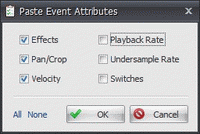Paste Event Attributes
View > Extensions > Vegasaur > Editing > Paste Event Attributes
Event attributes are the parameter settings applied to an event - for example, video filters and their keyframe settings, speed settings, and so on. Copying and pasting event attributes allows you to apply properties from one event to other events. It is a quick way to copy selected attributes to other events in a project. For example, you can apply identical color correction to a series of clips shot in similar lighting conditions, you can copy effects from an event in one project and paste them onto events in another project.
Unlike the standard Paste Event Attributes command (Edit > Paste Event Attributes) that copies ALL properties at once (this may cause undesirable results), this tool allows you to choose which properties to replicate:
- Event effects and effect keyframes
- Event fade ins/outs
- Event switches
- Event playback rate
- Video event Pan/Crop settings
- Video event velocity envelope
- Video event undersample rate
The following properties are not supported: Video event masks and Audio event pitch shift (you can lose your settings)
To copy attributes of one event into another event:
- Select the event from which you want to copy attributes.
- From the Edit menu, choose Copy (or press Ctrl+C).
- Select the event where you want to apply the copied attributes.
- Choose View > Extensions > Vegasaur > Edit > Paste Event Attributes and specify which attributes you want to apply.
This tool is not available in VEGAS Pro 15 or higher, because there is a built-in Selective Paste Event Attributes tool with similar functionality.