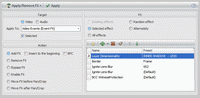Apply/Remove FX
View > Extensions > Vegasaur > Effects > Apply/Remove FX
Apply/Remove FX tool allows you to apply multiple effects to media files, events, tracks or an entire project with ease. The selected effects can be added, removed, reordered, enabled or bypassed instantly. They can be inserted at the media, event, track, or project level. This is a real time saver for immediately adding a set of related effects.
Frequently, projects require repetitive use of the same series of effects, so this tool also has an awesome feature that enables creation of your customized presets.
The effects in the list are arranged in the order in which they are applied. The order is easily changed.
Features
- Apply, remove, enable, bypass, reorder one or more specified effects with a click of a button!
- You can easily copy OFX effects from one object to another without creating presets. For example, you can copy effects from event to media (i.e. convert Event FX to Media FX), apply a filter package from your collection to the selected media file and then propagate effects on all other clips etc.
- Add filters in a random or alternating order for eye-catching visual effects.
- In Video FX mode you work with video effects that can be applied to media files, events, video tracks and the Video Output Bus.
- In Audio FX mode you work with audio effects that can be applied to audio tracks and the Master Audio Bus.
- Using custom presets saves tremendous time. Each editor can create customized presets to meet the needs of the specific workflow.