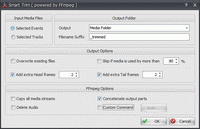Smart Trim
View > Extensions > Vegasaur > Render > Smart Trim
You might quite often face the need to quickly crop your footage at the beginning, and the end without the need to re-encode it. Sony Vegas forces us to trim and then re-render that may take several hours. Using Smart Trim you can do that quickly and easily. The operation is lossless and fast. That means that Smart Trim preserves original quality of the input video files.
All you need to do is to use the usual Vegas tools to trim events on the timeline, cut and remove unwanted parts. Then select the events and use Smart Trim to delete the unnecessary parts from your files.
Smart Trim applies non-destructive editing, i.e. your original media files remain unchanged. The tool creates trimmed copies of source media files in the specified folder.
Smart Trim uses FFmpeg to cut media files. This means that it is very fast and there is no quality loss. However, it might not work in some cases because of many factors. We recommend not to delete the original files until you check out the results.
Please note that Smart Trim IS NOT frame accurate - it can only cut at keyframes, which can be several seconds a part. In most video formats it is not possible to cut on exact frames w/o re-encoding (since not all frames are intra-coded), so Smart Trim will try to cut at the closest points before and after the selected range. If the length of the trimmed file is shorter than the length of the original event, use Head/Tail frame to fix it (you should choose a value that is optimal for your original footage).
Features
- Removes unwanted parts of the video without re-encoding
- Merges output files into a single video file
- Processes multiple files with just a few mouse clicks
- Custom FFmpeg command line for processing input files
Advanced use of FFmpeg
Smart Trim allows you to specify your own FFmpeg command line for processing input files. This option turns Smart Trim into complete front-end for FFmpeg inside Sony Vegas Pro! There are several replacement patterns (macros) that can be used in your command line (read help for more information).
Here are some examples:
- Re-wrap video files to MP4 (w/o re-encoding)
-ss {start} -i "{input}" -codec copy -t {duration} "{output}[mp4]" - Re-wrap video files to MOV (w/o re-encoding)
-ss {start} -i "{input}" -codec copy -t {duration} "{output}[mov]" - Re-encode audio to AAC (video is not re-encoded)
-ss {start} -i "{input}" -c:v copy -c:a aac -b:a 128k -t {duration} "{output}" - Convert to ProRes
-ss {start} -i "{input}" -c:v prores -profile:v 3 -c:a copy -t {duration} "{output}[mov]"
Refer to the official documentation for detailed description of numerous FFmpeg commands