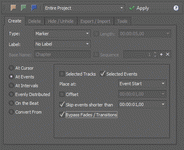Markers
View > Extensions > Vegasaur > Timeline > Markers
Markers and regions are exceptionally important for many Vegas Pro editors. Vegas Pro has a rich set of tools to work with markers, but this extension significantly enhances these capabilities and greatly facilitates daily work with markers. It permits quick navigation, creation, editing, conversion, deletion, exporting and importing of all types of markers.
The main toolbar contains three colored buttons for quick search and navigation through markers, command markers and regions. These functions are very useful, especially in large projects.
Create Markers
The Markers tool offers several methods of placing markers and regions on the timeline at the specified locations with a variety of naming options. For example, these functions can be used to create chapter points for a DVD or to indicate placement of pictures when building a slide show.
- Support of all types of markers - regular markers, command markers, regions, CD markers, CD regions.
- The powerful naming options. Depending on creation method, the selections are: No label, Timecode, Base Name, Source Label, Active Take Name, Media Comment, Media Name, Tape Name, Video Capture Comment, Recorded Date/Time.
- Markers can be placed at the cursor position, at the specified intervals, at the desired events, on the musical beats. Also they can be inserted at even intervals, across a timeline.
- Easy converting existing markers of a specified type to markers of any other type. In addition, you can convert from embedded media markers and regions, allowing extraction of them to the timeline.
Delete Markers
The tool allows deletion of markers with ease. Just select the desired marker types and click the Apply button. Additionally, the interval at which the markers are deleted can be specified.
Hide & Unhide
You can temporarily hide selected types of markers. Unhide, when you need them again.
Import & Export
This function allows the export of selected markers or regions to an external file of the specified format. This can be useful if it's desirable to load and process project markers into external applications. In addition, you can import markers from files.
For instance, to build a DVD disk, markers can be saved as DVD Architect chapters and regions as DVD Architect subtitles. Or suppose that a project is frameserved to Cinema Craft Encoder; before doing that, project markers can be saved as CCE chapters file, in order to insert I-frame on these positions in the output mpeg file.
The following formats are supported:
- Vegasaur XML: Saves markers in a file and reloads them from a file. All types of markers are supported. For example, this can be used to copy markers between projects.
- DVD Architect Chapters / Media Markers: Creates a sfl file from the project markers or regions, or both. This is especially useful if you forget to render the mpeg file with imbedded markers. These files can be generated any time after the final mpeg file is created.
- DVD Architect Subtitles: Generates sub file from the named markers, regions or TEXT command markers. This file can be loaded in DVD Architect as subtitles.
- YouTube Subtitles: Allows you to add captions/subtitles to videos you've uploaded to YouTube.
- SubRip Subtitles: The SubRip (SRT) file format is supported by most software video players. This option allows you, for example, to import closed captions from subtitles or vice versa.
- Matroska (MKV) Chapters: Allows you to save/load MKV chapters.
- MP4 Chapters: Allows you to save/load MP4 chapters.
- GoPro HiLight Tags: Imports GoPro HiLight Tags from GoPro clips.
- Comma Separated Values: CSV is a delimited data format that has columns separated by the comma character and rows separated by newlines. The values are enclosed in double quotes. For example, a CSV file might be used to transfer information from a spreadsheet to Vegas.
- Tab Separated Values: TSV is a simple text format, similar to CSV. You can easily prepare closed captions in any text editor and import them to a timeline.
- Custom Format (text-based): This is very powerful feature. It allows exporting markers or regions to a file of any text-based format. The contents of the exported file can be specified, by using special text labels (also known as macros). When exported, macros will be replaced by actual data. Vegasaur comes with a set of predefined presets that can be used as the basis for creating custom formats. In addition to the contents, file encoding (Default or UTF) and the file extension can be specified. And the best part is that all this information can be saved as a preset!
Miscellaneous Tools
These functions will perform a variety of editing tasks and, in some cases, can be extremely helpful, saving substantial time and effort.
- Keep / Delete Events: This function will either keep all the media that is within specified timeline ranges of a project or delete the media within the same ranges, retaining all the media that lies outside the ranges. It can also ripple all other events to remove the gaps.
- Adjust Position: This unique function changes the positions of markers or regions through a variety of options. You can move markers and regions to the left or to the right, set the specified distance between markers and regions, proportionally increase or decrease the distance between all selected markers and regions, change the length of selected regions, increase or decrease the length of the selected regions.
- Renumber Markers: This will renumber all markers and regions in the project, so they will be ordered in numerical sequence.
- Promote Media Markers: A one-click solution for extracting media markers, closed captions and regions to the timeline. Command Markers in Nested Projects option makes it easy to extract all command markers (including closed captions) from all nested projects.
- Demote Markers: This feature is the opposite of the previous one. Use it to convert timeline markers and regions to the media markers. These markers are displayed in the timeline in events that refer to the media file. Please note that not all file formats are supported (see help for details).
- Quantize Markers: Detects all markers and regions that are not on frame boundaries and repositions them to the nearest frame boundary.
- Join Regions: Merges all overlapped regions, as well as regions that are next to one other, into a single large region.